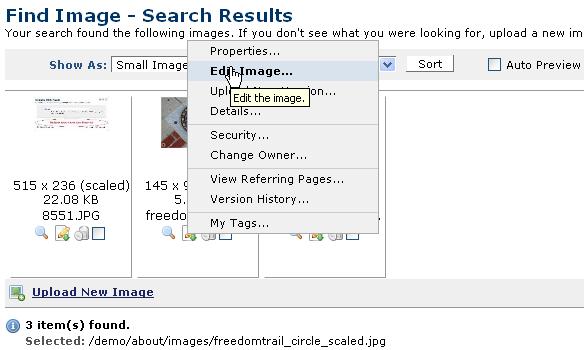
You can conveniently edit images from multiple locations in CommonSpot: from Find Image – Search Results, from My Content - My Images, from saved image searches, and from image reports.
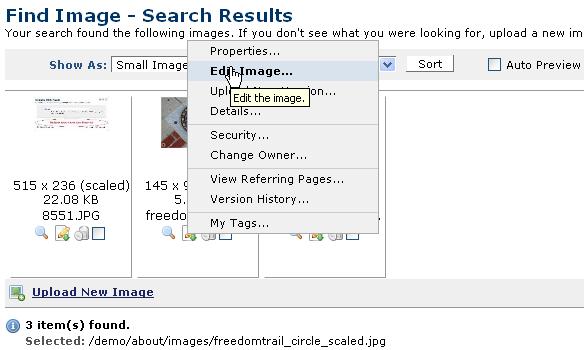
Click the More Actions icon and select Edit Image. The Edit Image dialog displays.
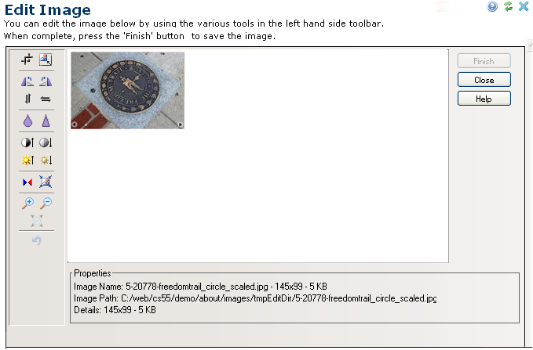
This dialog presents the following options. Access all editing functions using the buttons on the left of the Image Editor.
|
|
|
|
|
|
|
|
|
|
|
|
|
|
|
|
|
|
|
|
|
|
|
|
|
|
|
|
|
|
|
|
Button-Level Help |
Note: Changes you make to an image are made to the original image file on the server. If you don’t want to overwrite the original file, make sure you save it as a new file with a new name.
The bottom of the Image Editor interface displays information about the current image (path, name, dimensions, size):

Related Links
You can download PDF versions of the Content Contributor's, Administrator's, and Elements Reference documents from the support section of paperthin.com (requires login).
For technical support: